(Last updated on January 9th, 2023)
AutoCAD or Inventor, which software is a better choice in 2023? Is there a clear winner between the two?
Read this ultimate AutoCAD vs. Inventor comparison to get all the answers.
If you’re looking for an honest comparison between AutoCAD vs. Inventor, you came to the right post. I’m going to use several criteria to differentiate between these two programs. But before we continue, let me ask you a question. Why are you interested in comparing AutoCAD vs. Inventor?
Are you a CAD/CAM professional trying to decide which of these two programs to specialize in? Are you an employee assigned the task of figuring out which CAD/CAM program is right for your purposes? Are you an inventor or creator who’s itching to convert your ideas into 2D or 3D models?
No matter what your situation is, this article will help answer your question: “What is the difference between AutoCAD and Inventor?” Now, let me make this clear, this article won’t tell you which of the programs is better when placed head-to-head. But it will clarify the key differences between the two programs.
Either way, you look at it, by the time you finish reading this article, you’ll see the distinction between AutoCAD and Inventor.
The Short Verdict
If I had to say that one of these programs is better than the other, I would use the criteria or the question, “Which of the two programs is better for modeling and then producing a real invention, the machine, or product?” If this is the question we are asking, then the answer is Inventor.
AutoCAD is quite different from the Inventor in that it is a general drafting program for 3D and 2D conceptual drawings. If you need a versatile drafting and modeling program that can do the job, maybe AutoCAD is fine for your purposes.
However, if you are serious about making a product or a machine from scratch, Inventor leaves AutoCAD in the dust for many reasons.
Get up to 70% Off on Top Products!
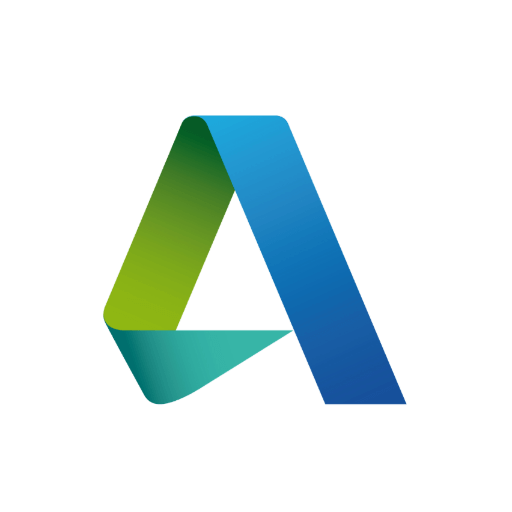
Autodesk
See the latest Autodesk deals, discounts, promotions, and bundled packages. Save up to 70% on top products!
at autodesk.com

AutoCAD
AutoCAD is one of the most powerful 2D and 3D CAD software out there.
at autodesk.com
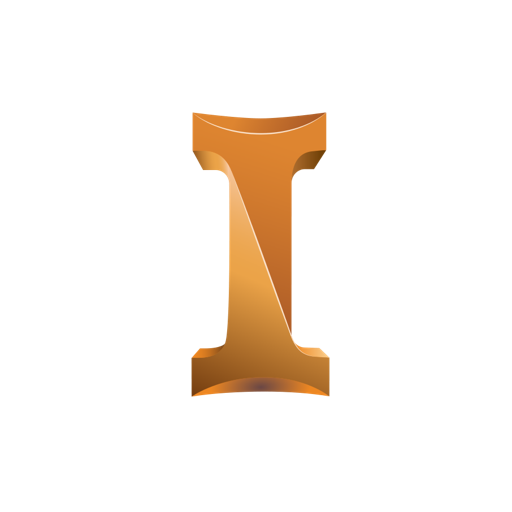
Inventor
Inventor offers industry-standard product design and engineering tools for 3D mechanical design, visualization, simulation, and documentation.
at autodesk.com
Autodesk
Let’s take a brief moment to talk about Autodesk. Both AutoCAD and Inventor are developed by the California-based company, so you can expect a lot of compatibility between the two. Interestingly, the compatibility only flows one way. I’ll talk more about that later on.
Autodesk is the world leader in CAD/CAM software development. Most of their software deals with conceptual plans in 3D space. Each program is specialized for a different field or industry. For example, Maya is used to produce 3D animation, while Inventor is used to create 3D plans and specs for manufacturing.
Comparison At a Glance
(Note: Each category is based on the question: “Which is better for developing a product for testing and manufacture?”)
| Criterion | AutoCAD | Inventor | Notes |
| Price | Winner | N/A | AutoCAD is all-around less expensive than Inventor |
| UI | N/A | Winner | As far as simplicity is concerned, AutoCAD is simpler. However, Inventor has many tools to make the 3D modeling process smoother and more intuitive. |
| Compatibility | N/A | N/A | 2D models can be imported to Inventor. Also, 3D models can be exported from Inventor to AutoCAD. |
| Customer Service | Tie | Tie | Autodesk provides the same customer service for both apps. |
| Training | Tie | Tie | There are a few different routes you can take when it comes to training (see below). |
| 3D Modeling | N/A | Winner | Inventor is a specialized software and offers many shortcuts and tools that make modeling easier than AutoCAD. |
| 2D Drafting | Winner | N/A | Inventor can produce 2D drawings from scratch, but it is just impractical to draft, for example, a house in this program. |
| 3D Printing | N/A | Winner | Both can produce STL files, but Inventor is better at modeling, so this one is, perhaps, debatable. |
| CAM Compatibility | N/A | Winner | Inventor is far more specialized at producing simulations of how CAM machines will shape parts. |
| Assemblies | N/A | Winner | You can apply strict rules and relationships to parts so that the 3D model can quickly click different components together. You can even see how an engine can run with all the parts moving according to your design. |
In-Depth Considerations
1. Price
| Product | Regular Price | Discounted Price |
| AutoCAD | $1,690/year | Check here |
| Inventor | $2,085/year | Check here |
| Autodesk Deals & Packages | varies | Check here |
Winner: AutoCAD
AutoCAD’s 1-year subscription costs $1690
Inventor’s 1-year subscription costs $2085
Autodesk software used to be available by purchasing a license. If you wanted to upgrade your software, you had to pay the “maintenance fee” for the latest version. The maintenance fee also got you customer service and all that good stuff.
Nowadays, Autodesk products are available via subscriptions. As long as you pay your subscription either monthly, annually, or after every three years, you have access to the latest version of that software as well as customer service. You’re fulfilling all your legal requirements and can use the software to produce products or services, as required.
2. UI
Winner: Inventor
The “command line” inputs drive AutoCAD’s UI. Every command in AutoCAD can be executed and modified if you know the right keyboard shortcuts. I’ve used AutoCAD for 10+ years, and I couldn’t imagine life without the command line. By comparison, Inventor uses a contextual menu instead of the command line.
Depending on what you select, when you right-click on the mouse, it will bring up a list of common commands for that object. There are a LOT (and I do mean A LOT!) of controls and functions and menus in both programs, so there’s just no way to get to work on these programs without extensive training or self-guided tutorials.

3. Compatibility between AutoCAD and Inventor
Winner: N/A
AutoCAD DWGs can be imported into Inventor, but only as 2D drawings on a plane. 3D AutoCAD files aren’t compatible with Inventor. However, Inventor can export a 3D model into a 2D DWG file. That’s about as much compatibility as you’re going to get between these two.
4. Customer Service
Winner: Tie
Since AutoCAD and Inventor are both developed by Autodesk, you can expect the same kind of customer service for each of the programs.
5. Training
Winner: Tie
Training for both platforms is available through Autodesk, but there’s also a wealth of information available online. Youtube instructional videos are ubiquitous, but I find they don’t instruct you as well as a Udemy course or a Lynda course. If you attend a class with a live instructor, you will probably learn more than you would via an online course or instructional videos.
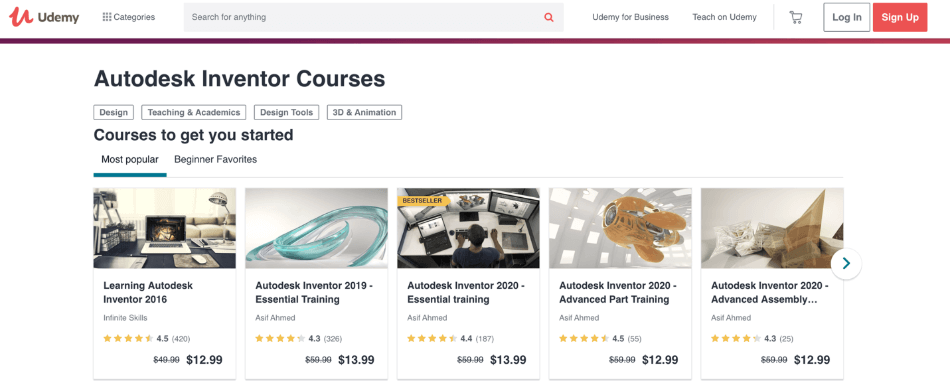
6. 3D Modeling
Winner: Inventor
AutoCAD has an extensive set of tools for modeling 3D shapes, but Inventor outshines AutoCAD in many ways. Inventor can simulate materials, while AutoCAD is just “dead geometry.” Let me phrase it another way; AutoCAD has no idea what you are telling it to make; it only recognizes lines and points in 3D or 2D space.
For instance, a house is just lines and geometry as far as AutoCAD is concerned. Whereas, Inventor can be programmed to calculate the physics and stress capacities of various materials. The most advanced CAD applications are blurring the lines between the virtual and the physical.
The reason I say Inventor is a clear winner in this category isn’t just because of the ability of the software to simulate the real product, Inventor also has intuitive controls that have been adapted to manufacturers to aid in the entire process from concept to execution. I go into this in more detail under the “Differences” section below.
7. 2D Drafting
Winner: AutoCAD
This section requires a little explanation. Inventor can easily and quickly produce 2D graphics of the parts and assemblies that you design. However, Inventor is simply not intended to be a 2D drafting application the way AutoCAD is. Technically, you can draw a 2D house using Inventor, but it isn’t what the software is designed to do.
If you are looking primarily for a 2D drafting application, then why spend the extra money on an app like Inventor that is far more than just a 2D drafting software. Also, in many ways, you will find Inventor to be impractical as a 2D drafting application.
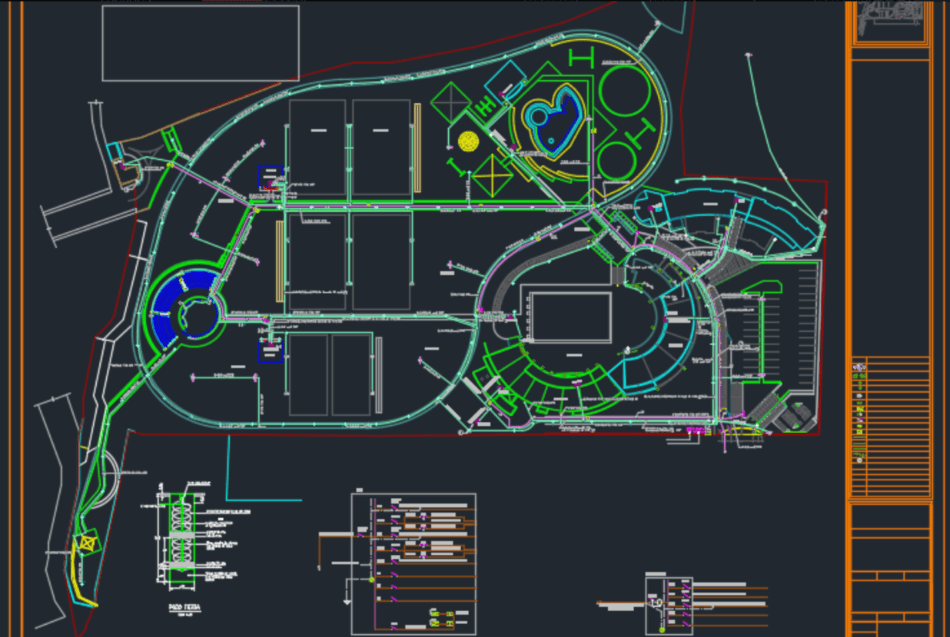
8. 3D Printer Compatibility
Winner: Inventor
The only thing a 3D printer needs is a well-modeled STL file. AutoCAD and Inventor can both produce these deliverables. The reason I call Inventor the winner of this category is because of Inventor’s superior 3D modeling UI. You can get the same thing done easier and faster with Inventor than you can with AutoCAD. As a result, your 3D printing efforts will be more productive.
9. CAM Compatibility
Winner: Inventor
While there are plenty of CAM machines that only cut 2D shapes, and AutoCAD is entirely sufficient for these types of programs. However, more and more machines are being developed for 3D shapes. That’s why Inventor’s flexibility in 3D design is, again, the factor that makes it better for CAM machines.
10. Assemblies
Winner: Inventor
An assembly is when you take all the little parts you’ve just modeled and put them together in a single 3D environment. AutoCAD can be used to make an assembly, but it is quickly left in the dust by all the fantastic things that Inventor can do. To me, this is where Inventor really separates itself from AutoCAD.
Constraints are the building blocks of an amazing assembly in Inventor. For example, you can model all the parts of a lego man and then set constraints and relationships of those parts. You can make the head constrained to rotate on the neck of the lego man, you can constrain the arms to rotate at the shoulder, and the hands to turn at the wrists, and so on.
Setting these constraints is just a matter of clicking and dragging, and can be done quickly and easily. To perform the same function in AutoCAD would require a lot of programming, time, and effort. So… yeah…just don’t bother trying.
With Inventor’s constraints and relationship tools, you’ve suddenly got a lego model that can move its legs, arms, and head to show a client what their toy can do.
Inventor can do the same thing for complex machines like engines or cars. You can set the constraints and relationships of every part of a vehicle until you’ve got a 3D engine simulation that runs.
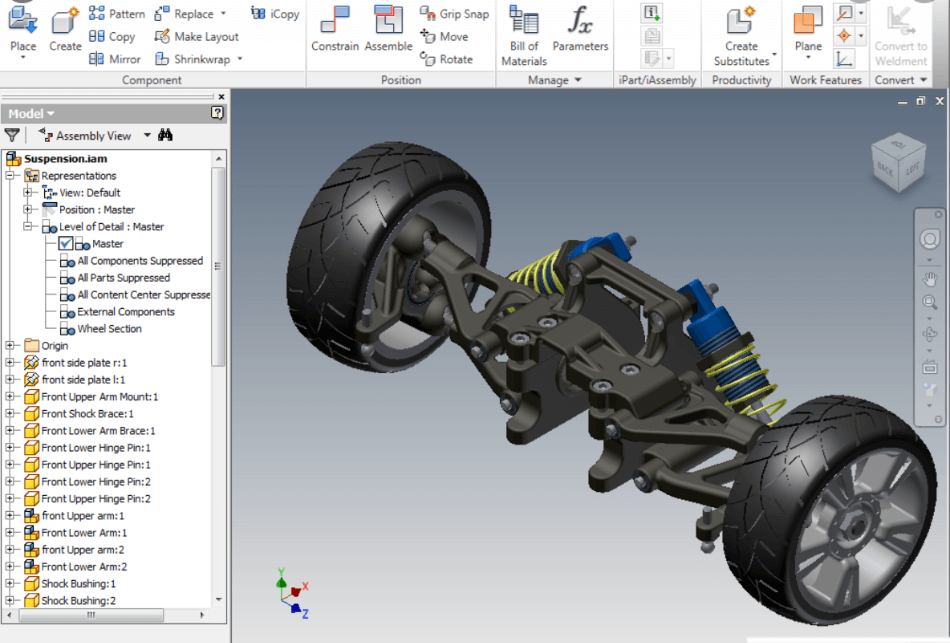
Similarities
Similar UI’s
Despite everything I said earlier about AutoCAD and Inventor’s UIs being different, there are many similar aspects between them. AutoCAD users will recognize many of the same symbols, commands, tooltips, menus, etc. Of course, the differences will be apparent as well.
Similar Customer Service
As I said before, both programs are Autodesk applications, so you can expect the same level of customer service for both. Keep in mind that Autodesk sells its products through authorized resellers. These resellers may be the ones who help you install and maintain your software, so you will need to do your homework regarding which reseller you should choose.
Similar Purchasing Methods
Autodesk has made it simple and straightforward to purchase the latest and greatest version of AutoCAD or Inventor. You just need to pay that…rather large…annual fee.
Similar Upgrade Costs
Since Autodesk has now made the cost to own the software the same fee as the price to upgrade the software, you don’t need to worry about upgrading.
Differences
AutoCAD is more of a first-generation drafting technology that has evolved over the last few decades. Inventor is like one of AutoCAD’s children in the Autodesk family. Over the years, as different industries were utilizing AutoCAD or other CAD programs, they started to request specific features. Autodesk began to understand the s[ecialized needs of various professionals, so they developed spin-off applications.
Inventor is the next-generation 3D modeling application for manufacturers. Look around the room where you are right now. Go ahead and look, don’t be lame, I’m serious. Look around at every device, product, commodity, and piece of furniture. There’s a good chance that most things you’re looking at were designed using a CAD application.
I would bet real money that at least three things in your house were designed using Inventor.
Different UI’s
The “command line” input primarily drives AutoCAD’s UI. You can activate every command in AutoCAD with a few letters typed into the keyboard followed by the spacebar. While your right hand is controlling the mouse, your left hand is continuously typing in commands and hitting “spacebar.”
You may not think it a big deal to spend a few extra seconds to move your cursor over to the toolbar and click on a button. Still, when you consider how many hundreds of times you have to activate a particular function, you’ll start to understand that those seconds add up countless minutes and hours. In business, time is money, and your command line is a friend!
Inventor doesn’t have a command line, but it does have a contextual menu that is accessed using the right-click. Whatever part, shape, or geometry you are modeling, the developers of Inventor have figured out that you’re probably going to do one of a few standard things with that geometry.
If you draw a circle on a 2D plane, chances are that you need to extrude that circle into a 3D model. So the contextual menu includes “extrude.” If you are working in an assembly and fitting parts together, you’ll need to set typical constraints, so the contextual menu will typically bring those commands up for you to make workflow more comfortable and seamless.
Inventor is Specialized for Parts modeling for CAM Machines
I’ve already addressed this topic above, so I would like to clarify that there are other 3D modeling applications from Autodesk. But they are typically used for other purposes.
For example, Civil 3D is specialized for civil and structural engineers dealing with earthworks and structural integrity, etc. Maya is designed for 3D animations for the film industry. Similarly, Inventor has hundreds of functions that are specialized for the manufacturing industry.
Inventor can run simulations such as stress testing, airflow, even carbon emissions.
AutoCAD is dead geometry, as I said earlier. It doesn’t know what it is drawing. Inventor and other next-gen CAD applications are blurring the lines between the virtual and the physical. You can tell Inventor to calculate the heat stress on the engine you just modeled by assigning different material types to your parts.
You can design a jet engine and simulate airflow through the engine in order to estimate performance. I have no idea just how deep this rabbit hole goes. I find that most people don’t bother to use all the functionality of the CAD programs anyway.
Additional Thoughts
It has been a fantastic experience to analyze various CAD apps, such as these two. I continue to marvel at how the CAD industry is evolving and developing. I am also astounded at the indispensable role that CAD is going to play in the future.
The kind of technology we are used to seeing in Sci-Fi films is only possible when there’s a seamless connection between the real world and the virtual or information world. We are used to seeing technology such as machines performing surgeries and holographic representations of what is going on inside someone’s body as the operation is underway.
We are also used to seeing robots building machines, and that is only possible when they have a perfect simulated design to follow.
Summary
The differences between AutoCAD and Inventor are distinct. AutoCAD can keep up with Inventor, to a certain extent. However, it drastically falls short in the areas of materials and stress simulations. The industry is driving forward quickly, and AutoCAD just doesn’t have many of the features that are considered necessary these days for a functional CAD/CAM app.
Professionals expect their app to simulate stresses, suggest ways to reduce material and weight, plan how a CAM machine would cut or shape the parts, and even simulate an engine’s environmental impact. Inventor will remain one of the world’s leading product development apps for many years to come just as AutoCAD will stay a favorite CAD app for old-school drafting technicians.

Chris Graham is an experienced Computer-Aided Design (CAD) draftsman and a writer. He has extensive knowledge of almost all the top CAD software available on the market these days. From simple tasks to developing a professional CAD drawing, he can do everything.
He also has a Bachelor of Architecture (B.Arch.) (Landscape Architecture & Civil Engineering) degree from the Louisiana State University School of Architecture and Design. He has worked at the Corporate Green Landscape Management where his duties included landscape design, irrigation design, landscape installation, CAD drafting.

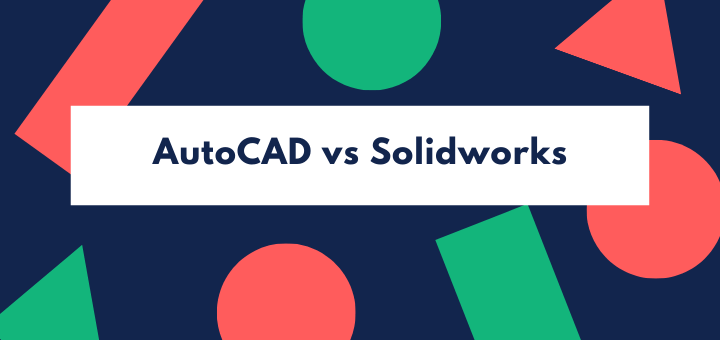
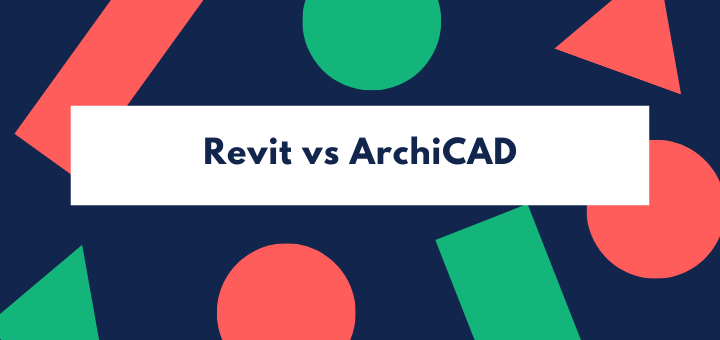
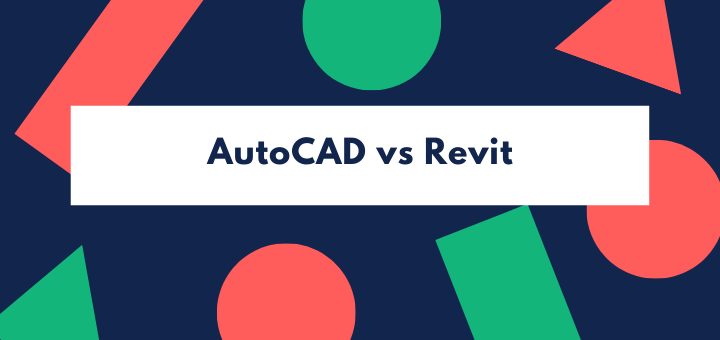
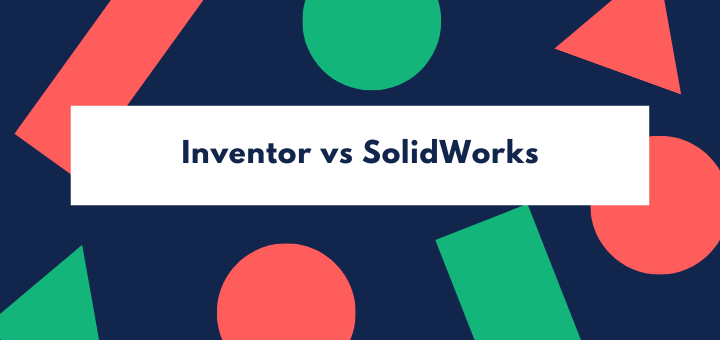
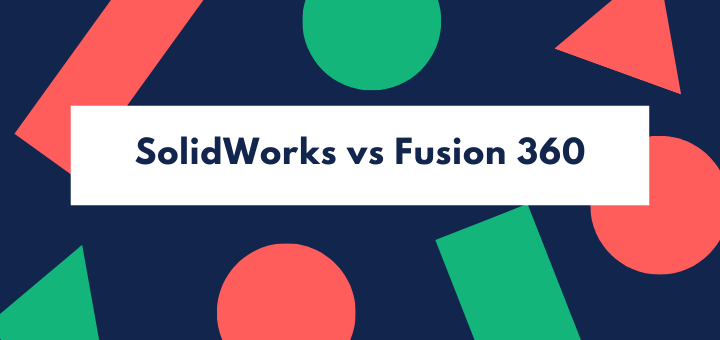
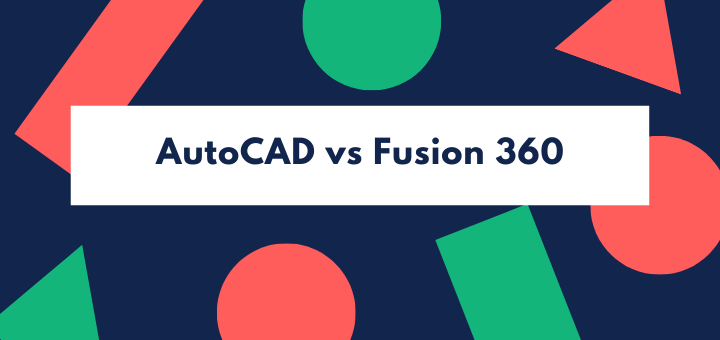

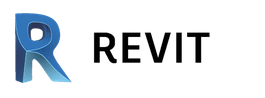


Great precision, thank you for sharing this great effort. Reading this content could possibly help newcomers in drafting industries or even those who are taking cad outsourcing and making preparation for their careers.